Follow this step to upgrade SQL Server 2008 to SQL 2016.
1. Insert the SQL Server installation media. From the root folder, double-click setup.exe
2. The SQL Server Installation Center will begin. Select Installation from the left menu, and then click Upgrade from a previous SQL Server
3. Then you’ll have to indicate whether you’re upgrading to a free edition of SQL server or you have a PID key for the production version.
4. Read the license terms and conditions carefully. Select I accept the agreement and click Next
5. Check the box for Use Microsoft Update to check for updates (recommended) and click Next
6. On product update screen, click Next
7. On the Select Instance page, Click Next
8. On the Feature Selection page, click Next
9. On the Select Instance page, click Next
10. Proceed with the rest of the steps and hit Upgrade.
11. On pop-up computer restart required notification, click OK
12. On complete screen, click Close
Restart

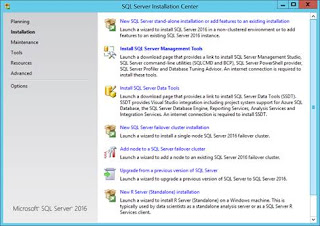
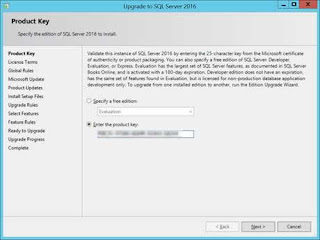
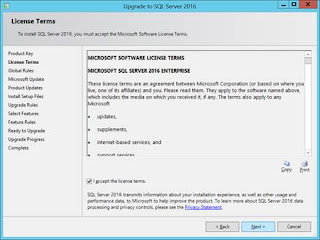
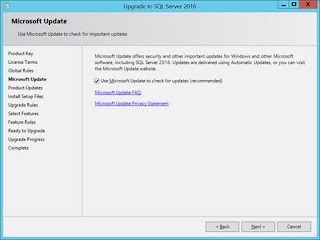

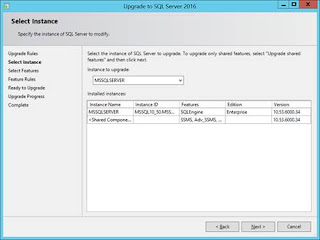
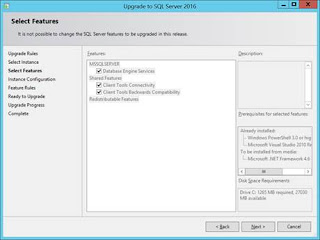
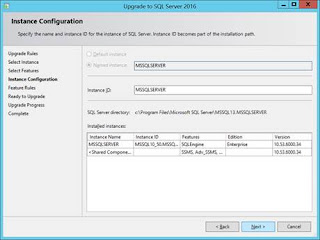
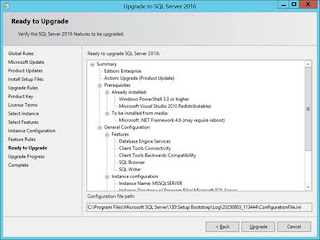
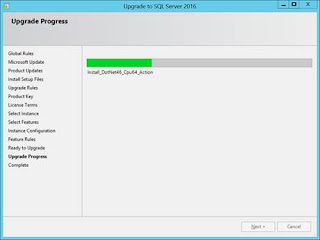
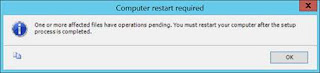


No comments:
Post a Comment