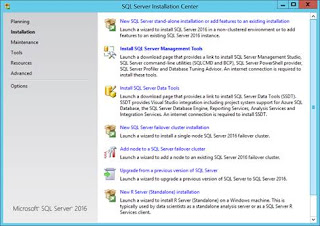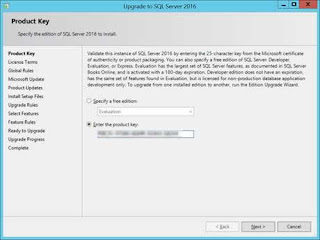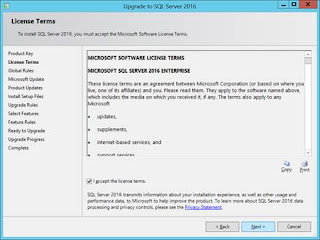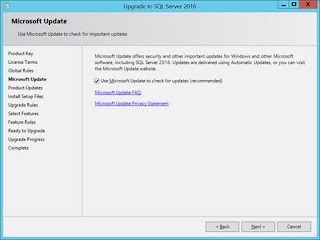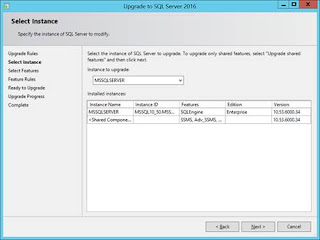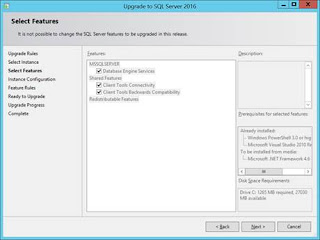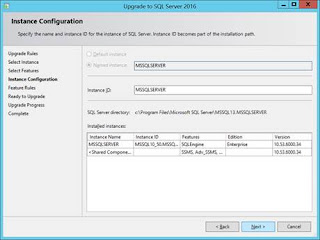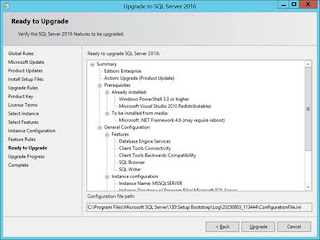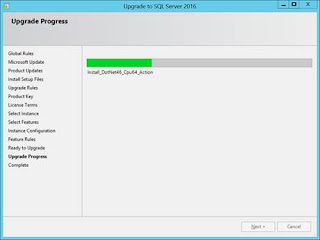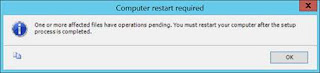Database maintenance tasks in Microsoft SQL Server are essential for ensuring optimal performance, data integrity, and overall health of the database system. Here are some key maintenance tasks and steps to perform them:
- Backup the Database:
- Step 1: Use SQL Server Management Studio (SSMS) or T-SQL commands to perform a full database backup.
- Step 2: Schedule regular backups, considering the database size, recovery model, and business requirements.
BACKUP DATABASE [YourDatabase] TO DISK = 'C:\Backup\YourDatabase.bak'
- Check Database Integrity:
- Step 1: Use the DBCC CHECKDB command to check the logical and physical integrity of the database.
- Step 2: Schedule regular integrity checks to identify and fix any issues.
- Update Database Statistics:
- Step 1: Regularly update statistics to help the query optimizer generate efficient execution plans.
- Step 2: Use the UPDATE STATISTICS command or enable the Auto Update Statistics option.
- Index Maintenance:
- Step 1: Rebuild or reorganize fragmented indexes to improve query performance.
- Step 2: Monitor index usage and consider removing unnecessary indexes.
- Clean up Database:
- Step 1: Identify and remove obsolete data or records that are no longer needed.
- Step 2: Archive or purge old data to free up space and improve performance.
- Monitor Disk Space:
- Step 1: Regularly monitor disk space usage for database files.
- Step 2: Resize files, add additional filegroups, or add data files as needed.
- Review and Optimize Queries:
- Step 1: Regularly review and optimize high-cost queries.
- Step 2: Use tools like SQL Server Profiler or Query Store to identify poorly performing queries.
- Scheduled Maintenance Plans:
- Step 1: Utilize SQL Server Maintenance Plans to automate common maintenance tasks.
- Step 2: Configure plans to include tasks like backup, integrity checks, and index maintenance.
- Update SQL Server and Apply Service Packs/Cumulative Updates:
- Step 1: Regularly check for updates and patches from Microsoft.
- Step 2: Apply the latest service packs and cumulative updates to keep SQL Server up to date.
- Review and Set Database Options:
- Step 1: Review and set database options based on best practices and business requirements.
- Step 2: Adjust settings such as recovery model, compatibility level, and file growth.
- Security Auditing and Compliance:
- Step 1: Regularly review and audit security settings and permissions.
- Step 2: Ensure compliance with organizational security policies and industry standards.
- Monitor and Optimize TempDB:
- Step 1: Regularly monitor TempDB usage and performance.
- Step 2: Adjust TempDB file configuration and size based on workload.
- Health Check and Performance Tuning:
- Step 1: Conduct regular health checks to identify performance bottlenecks.
- Step 2: Use tools like SQL Server Management Studio, SQL Server Profiler, and Dynamic Management Views (DMVs) for analysis.
- Database Documentation:
- Step 1: Maintain up-to-date documentation for the database schema, objects, and maintenance procedures.
- Step 2: Document changes, updates, and configurations.
- Database Replication and Mirroring (if applicable):
- Step 1: Monitor and maintain database replication or mirroring configurations.
- Step 2: Address any issues related to high availability configurations.
DBCC CHECKDB('YourDatabase')
UPDATE STATISTICS TableName
ALTER INDEX ALL ON TableName REBUILD;
ALTER DATABASE [YourDatabase] MODIFY FILE (NAME = 'YourDataFile', SIZE = xxxMB);
ALTER DATABASE tempdb MODIFY FILE (NAME = 'tempdev', SIZE = xxxMB);
Note:
Always perform these tasks during scheduled maintenance windows to minimize the impact on users.
Before making significant changes, it's advisable to test them in a non-production environment.
Regularly review SQL Server logs and error messages for potential issues.
Remember that the specifics of each task may vary based on your specific SQL Server version, edition, and business requirements. Always refer to the official Microsoft SQL Server documentation for the most accurate and up-to-date information.