- On CASDM server mount “CA Service Desk Manager 17.3 for Windows” ISO (DVD0000000002102.iso)
- Browse the CD and right click on Setup.exe and select "Run as administrator"
- Select the language and click "Next"

- Select "CA Service Management"
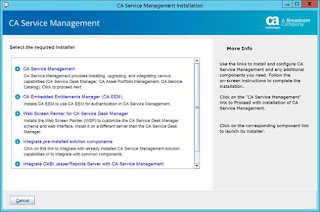
- Review and Accept the License Agreement Information and click "Next"

- Select Microsoft SQL Server as the database type in the Database Configuration screen. Provide the database details:
- Database Server: CADB
- Database Name: mdb
- Database Port: 1433
- Database Server Instance:
- Database Admin User: sa
- Database Admin Password: Enter the database password of the user specified by a database admin user
- Mdbadmin Password: Enter the password for the user specified for the MDB admin user
- Confirm mdbadmin Password: Confirm the password.
- Click "Next".

- Click "Next"

- Select product integration, and click "Next"

- Complete Telemetry Service Setting, and click "Save & Close" and click "Next"

- On Installation Prerequisites screen, click "Next"

- Complete and review xFlow Analyst Interface Configuration detail, and click "Next"

- On Pre-installation Configuration summary, click "Next"
- On pop-up alert post-install step confirmation, click "Yes"

- Click "Install" to start installation


- After installation complete, click "Next"

- On Post Deployment Summary screen, click "Finish"
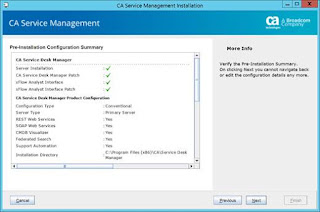
No comments:
Post a Comment